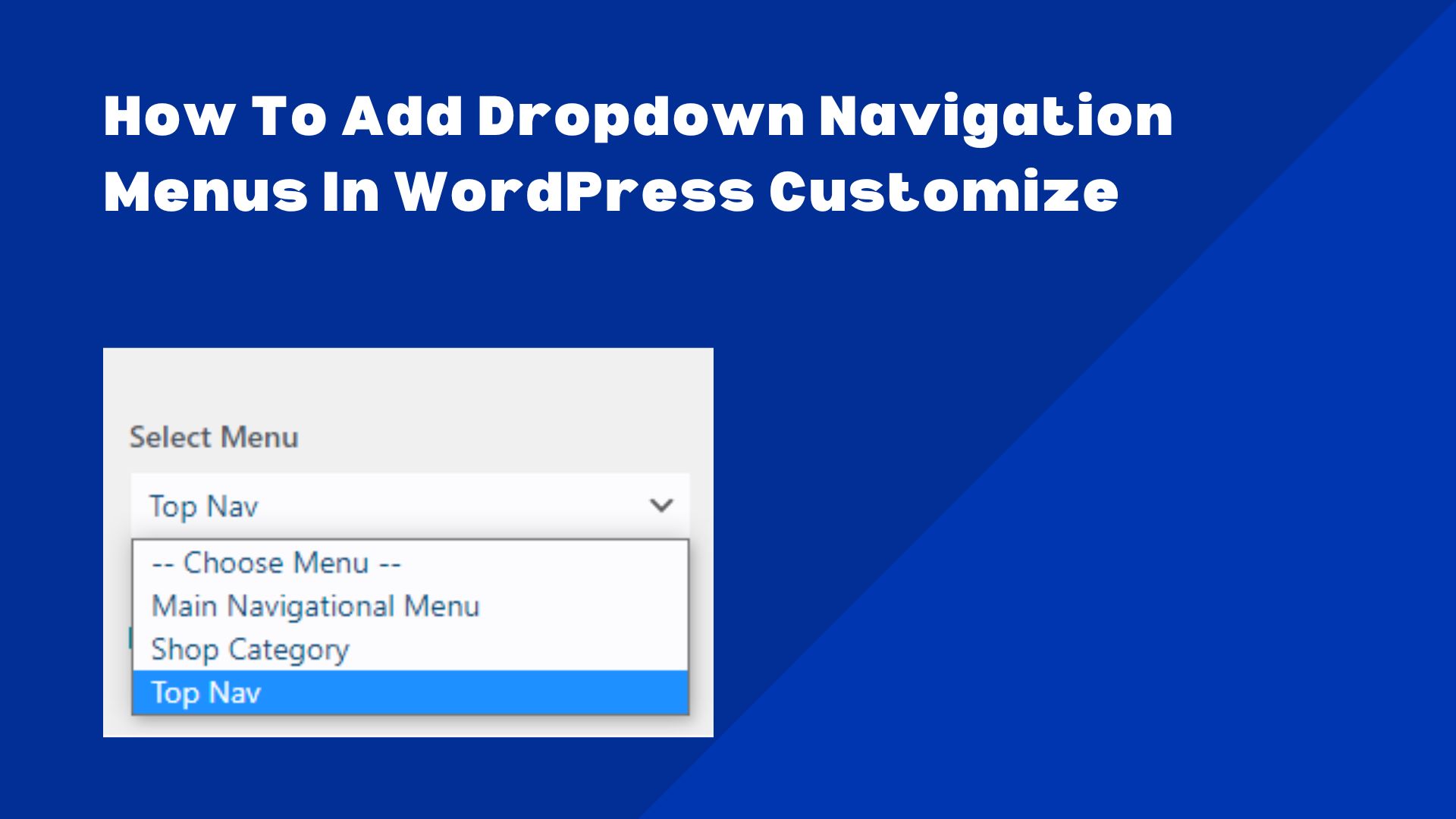
When I was creating a WordPress theme for my client I needed to get dropdown of Navigation menus in customize so user can choose a menu. I wrote a function for that which really worked well. You can use it if you need it.
Add it these below codes in your themes function.php file. It creates the dropdown.
/**
* Dropdown Menu List for customizer
*/
if ( !function_exists( 'your_theme_customizer_menulist' ) ) {
// Function
function your_theme_customizer_menulist() {
$menus = wp_get_nav_menus();
$menu_list['none'] = esc_html__(' -- Choose Menu -- ', 'your-theme');
foreach ($menus as $menu) {
$menu_list[$menu->slug] = $menu->name;
}
return $menu_list;
}
}Explanation of the above code:
Set a variable $menu to get all available menus, then set an another variable $menu_list to store the dropdown value. Now do a foreach loop to exact the menus into drowdown options.
Add the below code in function.php to create setting in customize.
/**
* Register customizer
*/
if ( !function_exists( 'your_theme_customize_register' ) ) {
// Function starts
function your_theme_customize_register( $wp_customize ) {
/** Header Options Panel */
$wp_customize->add_panel( 'your_theme_header_settings', array(
'title' => esc_html__( 'Header Settings', 'your-theme' ),
'description' => esc_html__( 'Configure header settings', 'your-theme' ),
'priority' => 10,
));
/** Top Header Options */
$wp_customize->add_section( 'your_theme_top_header_options', array(
'title' => esc_html__( 'Top Header', 'your-theme' ),
'panel' => 'your_theme_header_settings',
));
$wp_customize->add_setting('your_theme_top_navigation_menu', array(
'sanitize_callback' => 'sanitize_option',
'default' => 'none',
'transport' => 'refresh'
));
$wp_customize->add_control('your_theme_top_navigation_menu', array(
'section' => 'your_theme_top_header_options',
'type' => 'select',
'label' => esc_html__('Select Menu', 'your-theme'),
'choices' => your_theme_customizer_menulist() // Dropdown function which we created first
));
}
add_action( 'customize_register', 'your_theme_customize_register' );
}
Explanation of the above code: The above code creates customize panel, section and settings. Customize settings will look like below image.
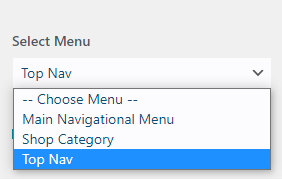
How to use the code in front end
/**
* Echo navigational menu
*/
$top_menu = get_theme_mod( 'your_theme_top_navigation_menu' );
//Ignore if menu is empty
if ( !empty( $top_menu ) ) {
wp_nav_menu( array(
'menu' => $top_menu,
'menu_id' => 'menu',
'items_wrap' => '<ul id="menu" class="%2$s">%3$s</ul>',
) ) ;
}
It will echo the navigational menu, place it in header.php or wherever you want to display the menu. Please feel free to reply if you have any questions. Thank you!