Store Expert theme’s header contains three difference rows, you can customize everything here.
Top Header #
Top header section contains two tabs. First one is options which can add or alter your data like navigational menu, social links and everything. Style tab has options to change top header background colour and text colour.
Note: Premium version has control to change font, typography and everything. You can upgrade here.
Enable Top Bar #
You can show or hide top header by using this option.
Top Left Content #
Add any text with icon here. Like your phone number, email id, Coupon code or any other important updates.

Top Bar menu #
Turn on /off top navigational menu.
Social Icons #
You can add your social media’s link here like twitter, facebook, Whatsapp, Instagram and everything.
Note: Our pro version has up to 100 social media icons. You can upgrade here.
Middle Header #
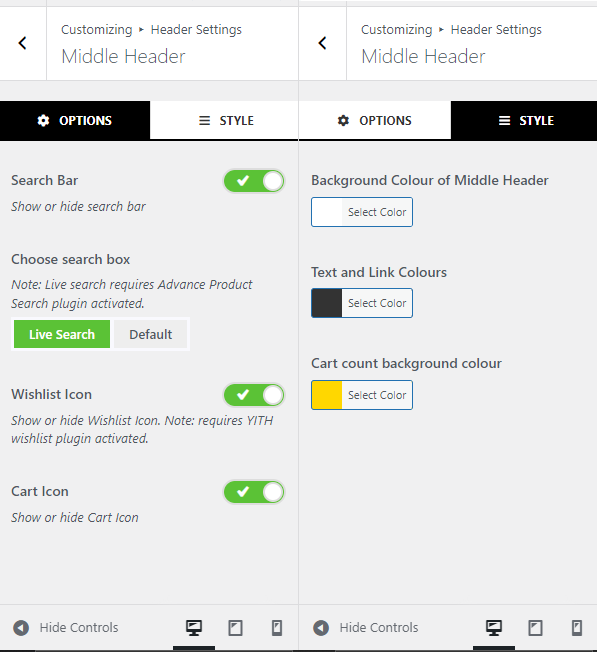
Middle header too contains two tabs. First one has options to edit content while second tab allows you to change background and text colors.
Search Bar #
Enable / Disable search box on header.
Choose search box #
We have added two different search box. Live search box requires Advance Product Search plugin activated.
Wishlist Icon #
Option to show / hide Wishlist icon on header.
Cart Icon #
Option to show / hide cart icon with cart total.
Note: Premium version have plenty of icons to choose here. You can upgrade here.