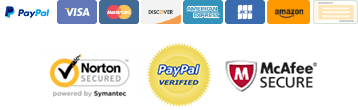Real estate salient Pro is a number one Premium WordPress theme for Real Estate Owners, Agencies, Agents, Brokers and any one who wants to sell or rent properties.
It allows to create unlimited number of properties without any additional cost. You can just install the theme and can add new properties right away without any coding skills.
Theme comes with powerful plugin to manage real estate platform, which helps to manage properties, agencies, Agents and everything.
- Current Version 2.0
- Compatible WordPress 5.0+
- Responsive Yes, 100%
- Documents Yes
- Tags Premium Themes real estate WordPress
Features
- Elegant Design
- Two stylish home pages
- 3 Different slider and banners
- Clean Design
- Unlimited Properties
- Unlimited Agents
- SEO optimized
- Custom Widgets
- Powerful customize options
- Add property from frontend
- Bootstrap Support
- Kirki Customizer
- Cycle slider, Flexible slider
- Google Maps
- Gallery in Properties
- Font Awesome Icon support
- Google Fonts